$ 54.00 Original price was: $ 54.00.$ 3.49Current price is: $ 3.49.
OryMai
- Version: 87.8
- Last Update: June 29, 2025
| Compatible Browsers | Chrome, Edge, Firefox |
| Compatible With | WooCommerce |
| Software Version | WordPress |
- Description
- Disclaimer
- Reviews
WooCommerce Upload Files
The WooCommerce Upload Files plugin is the perfect solution for any online store that sells customizable or personalized products. This plugin offers features like image previews, the ability to include additional costs or fees, and a wide range of customizable options to enhance the file upload experience.
LIVE DEMO
url: https://www.codecanyondemo.work/wcuf/wp-admin/
user: demo
pass: demo
HOW DOES IT WORK?
The customer will be able to upload one or more files on the Product page, Order Detail page, and/or during the checkout process according to the purchased items …all done using visual progress bars! All the uploads will be bounded to the order and optionally to specific products
The shop admin will find these uploads directly on the backend Order detail page or as an optional feature they can be sent to the shop admin email address.
Note: The plugin supports only native WooCommerce product types (simple and variable), it doesn’t have any support for custom product types implemented by 3rd party plugins.
HOW TO CONFIGURE WooCommerce Upload Files
It’s very simple! To configure a new upload field go to Upload files Configurator menu and add a new Upload field.
Once created, the admin has just to configure on which page the field has to be displayed (Product, Cart, Checkout, Order details) and configure its “visibility” according to the filtering criteria (enabled/disabled for specific products, categories, or for every item).
This will create one upload field for every matching product (and optionally also for every single variant according to some restrictions in the case of the Product page) displayed in the selected pages!
Furthermore, for more deep customization, is also possible to specify some other options like:
- Field title
- HTML/CSS description
- HTML/CSS text showed after the upload has been completed (it’s also possible to use some special shortcodes to display the file list with image/audio preview)
- Max uploadable file size
- Max and min images width, height, and DPI (works only if uploaded files are jpg/png. DPI data is read from image EXIF. If it has no valid EXIF data the upload won’t be permitted)
- Allowed file types
- Email notifications
- Enable multiple files upload per single field
- …and much more!
SECURE LINKS
You can optionally enable the option to use secure links. In this way, file links will be masked and access will be granted only to the shop admin and the customer that owns the file. Note, however, that in the case of cloud storage service, the direct link to the file will be still accessible by anyone. In case of guest customers checkout, the file will be still accessible to anyone even if using the masked URLs.
WooCommerce Upload Files SUPPORT DROPBOX AND AMAZON S3
WCUF now allows you to save uploaded files on your DropBox or Amazon S3 account!
Once enabled the special option on the plugin Options menu, whenever an order is placed at the checkout (or when the customer saves the uploads on the Order page), all the temporarily uploaded files will be moved from the server to your DropBox/S3 account!
The plugin will create a folder in your DropBox account under Applications -> WooCommerce Upload Files -> site_name -> {order_id} where files will be saved. In case the upload is bounded to product, you will find an additional subdirectory product_id-variation_id.
In case of connection errors with DropBox…do not worry! Files will be normally kept on the local server and you will be normally able to manage them via the order details page! You will receive a notification email reporting error details.
NOTE: Keep in mind that temporary files are still saved on your local server, they will be deleted once moved to DropBox. Make sure that max_execution_time (script max execution time) PHP setting is properly configured, otherwise The file move process from the local server to DropBox may fail in case of big file handling.
UPLOAD AN UNLIMITED NUMBER OF FILES WITHOUT FILE SIZE RESTRICTION
WooCommerce Upload files allow you to upload an unlimited number of files, without any file size restriction. Thanks to its innovative chunk upload technology, it can upload any file without restriction.
EMAIL NOTIFICATION & ATTACHMENTS
As Shop Admin, do you want to be notified whenever a user uploads a file and do you want to receive the download link directly via email? Now you can!
For each upload field, you can now enable an “Email notification” option.
If you like you can also receive the uploaded files directly in your inbox, thanks to the “Attach uploaded file” option. Furthermore, you can also specify multiple recipients email addresses!
NOTE: Some servers have restrictions preventing wp_email() to send attachments bigger than 5MB. If you are experiencing this kind of problem, you can simply install any SMTP emailer plugin. This kind of plugin will let you use any external email services (like Gmail, Outlook, or any SMTP server) to send emails.
CROP IMAGES BEFORE UPLOADING
The WCUF plugin embeds a crop image editor that allows your customers to crop an image before uploading it.
To enable the embedded editor, the shop admin has just to enable the option in the Image media file section in the upload field configuration tool and set the Cropped image width and Cropped image height values. These values are the sizes that the image will have after the cropping process.
Note on rotation and max DPI: rotation process is performed server side. In case of large images, make sure that your server has enough allocated memory otherwise the rotation process may fail. To increase server memory try editing the wp-confing.php file by inserting the following statement: define( ‘WP_MEMORY_LIMIT’, ‘1024M’ ); (where 1024M is the memory you wish to allocate, try increasing if it is no enough) or edit the PHP.ini file increasing the memory_limit setting. Cropped images will have a max dpi of 72 due to JavaScript limitations. To avoid this, you can use the “Server side” option you find in the Main Options menu, under the Crop method area. This requires the Imagick PHP library.
PRODUCT PAGE UPLOADS
Optionally, is now possible to upload files also before adding an item to the cart! (in this case, some features are not available)
Shop admin can configure the upload fields to be visible directly on the Product page!
This way, your customers can upload a file (or multiple files according to the “multiple files for single field” option) directly from the product page.
NOTE: Upload fields by default are associated with distinct products in the cart. So if the user is adding for example Product 1 (quantity 3) and you have created 2 upload fields, the plugin will display only 2 upload fields, not 6 (because there is only 1 product in the cart with quantity 3, not 3 distinct products).
If you want to add the same product multiple times to the cart (in this way the plugin will associate distinct upload fields for each item in the cart) use the Individual products feature explained next.
In the case of variable product page, if the field has been configured to be visible before adding to the cart and checked the Enable one upload field for every single product variation option, it will be showed only once a variation has been selected. More in detail: The user has to choose a variation on the product page and once done, the plugin will show the associated upload field.
Furthermore is also possible to specify where the uploads fields box has to be displayed (before/after variable options dropdowns, product description, etc.) or using the special [wcuf_product_page_upload_form] you can render the upload form inside any product text area supporting shortcodes!
NOTE: Make sure the theme used is using all the standards woocommerce product page template hooks.
If the [wcuf_product_page_upload_form] is used the standard upload field management for Product pages MUST been disabled (to do that Options -> Forced disabling upload fields standard management -> Product pages )
INDIVIDUAL PRODUCTS CONFIGURATOR
Would you like to add the same product at different times to the cart in order to upload distinct files? For example, you want to sell Business cards so you would like to allow your customers to add that product multiple times to the cart and then upload distinct files for each item? Now you can!
Using the Individual products configurator you have just to select the product and/or the categories you wish to be sold as an individual. In this way each time the users add one of the selected products, the plugin will add it to the cart as a distinct product. In this way, the customer will be able di upload different files for each item in the cart.
CHECKOUT, CART, AND ORDER PAGES UPLOADS
Every upload can be configured to be visible on the cart, checkout, and order pages! Check plugin options to change field positioning eventually!
WooCommerce Upload Files REQUIRED FIELD OPTION
Shop admin can also enable the required option. In this case on the shop page for all the products matching the upload field, the Add to cart buttons are disabled and replaced by a View button that forces the Customer to enter the product page.
In the product page if the field has been configured to be visible before the product is added to the cart, the plugin will try to hide the add to cart button (with some theme not 100% WooCommerce compliant this feature could not work). So the user is forced to upload files before he is able to the item to the cart.
Furthermore, on Checkout page, if all not the required uploads have not been performed, the customer will not be able to place the order! The plugin will display a notice letting the Customer know which uploads are missing.
In case you have configured the upload field to be displayed after the product is added to the cart or if the item was in the cart and the user deletes a required upload, the plugin will try to deny the page leave showing a warning message until all the required files have not been uploaded! (NOTE: Some browsers, for security reasons, may not permit this denial).
For a less aggressive requirement check, go to Options and in the Allow user to leave the page in case of required field select Yes option. Doing so the user will be prompted only at first-page leave with a warning message on the next try he will be able to normally leave the page.
APPROVE OR REJECT UPLOADED FILES
For each upload field, you can enable the “Approval” option that allows the shop admin to approve or reject the uploaded files. For each file, you can attach a feedback text. Each time the status of an upload changes, the plugin will notify the customer about the change. The customer can access the Order details page, delete the old file, and upload a new one!
FIELD VISIBILITY ACCORDING TO USER ROLE
Fields can optionally be visible/invisible according to the current user role!
FIELD VISIBILITY ACCORDING TO SELECTED PAYMENT GATEWAYS AND SHIPPING METHODS
Fields can optionally be visible/invisible only if the user selects specific payment gateways and/or shipping methods!
NOTE: This field is only available for fields displayed in Order details Thank you and Checkout pages.
FIELD POSITIONING
Using the Options menu you can choose where the upload fields have to be positioned in the Product, Cart, and Checkout pages! (This is done using the standard WooCommerce hooks, NO custom positioning)
MULTIPLE FILES FOR SINGLE UPLOAD FIELD
By default for every field is possible to upload only a single file, but optionally WCUF gives also the possibility to upload multiple files using a single upload field. In this case, is also possible to configure the maximum number of uploadable files and file size.
Once files are uploaded, WCUF will create a .zip file containing all the uploaded files.
The number of uploadable files for a single upload field can also be “bonded” to product quantity on the cart or purchased (Option is not available for Product page if the “show upload field before adding an item to the cart” option is enabled), in this way the customer cannot upload more than X files for a field (Where X is the quantity of the item purchased/in cart).
NOTE: Multiple files for single field upload feature requires the PHP feature “ZipArchive” commonly available in most web host services. If not active, this feature will be not available.
MULTIPLE FILES AND QUANTITY SELECTION
In case of multiple files upload for a single upload field, enable the special option by going to Upload files Configurator -> Options menu and selecting Yes option on the Enable quantity selection section, For each uploaded file will be enabled an input box that will allow the customer to select a quantity value.
For example, a printing service that is selling a 100×100 print service. A customer is buying 5 items of 100×100 print and he would like to print 3 copies for the first file and 2 for the second. Thanks to the quantity option, he can set as quantity for the first uploaded file as 3 and 2 for the second!
PRODUCT CART QUANTITY ACCORDING TO THE NUMBER OF UPLOADED FILES
Through the Options enable the special option that will automatically set the product cart quantity according to the number of uploaded files (and their quantities in case of multiple files fields)! This feature is particularly useful if you want to set special discounts or assign product prices according to the cart quantity!
If you need a tool for that, give an eye to my WooCommerce Pricing & Discounts! plugin!
PRODUCT CART PRICE ACCORDING TO THE ASSOCIATED EXTRA COSTS
Is now possible to dynamically assign a price to a cart item according to the extra costs associated with its upload fields! For example, is now possible to assign a price to a product according to the number of uploaded files!
EXTRA FEES/DISCOUNT PER UPLOAD WITH SPECIAL “SECONDS OVERCHARGE” FOR MEDIA FILES
WCUF allows setting extra fees for every uploaded file. It works also if the multiple file uploads for the single field option have been enabled. The shop admin can choose to overcharge a fixed value or a percentage of the original price (like an additional 20% extra for every uploaded file).
Furthermore is possible to set also an “Overcharge limit” beyond which the customer will not be overcharged for additional uploads and set “Extra cost free” for the first N uploaded files (including quantity).
For audio/video files (the most common extension) is also possible to overcharge an extra cost per second (the media file has to have well encoded ID3 info, otherwise the plugin cannot detect the needed info)!
For PDF is now possible to compute extra costs according to the number of pages of the uploaded files. The shop admin can also set how many free pages and the maximum number of extra chargeable pages.
NOTE: The PDF file must be a valid PDF encoded file.
To apply a Discount for each uploaded file you have just to set a negative value in the extra cost value! In this way, the plugin will apply a negative fee to the cart to apply the discount!
CHECKOUT SUBTOTAL PERCENTAGE DISCOUT
For each upload field, it is possible to apply a percentage discount to the Checkout subtotal if at least one file has been uploaded.
CUSTOMIZABLE BUTTON TEXTS (AND TRANSLATABLE VIA WPML)
Using the Text menu voice is possible to customize button texts used to upload, delete, crop, etc. files.
If your site is using WPML, you can set button texts for each language! You can only switch languages using the WPML language selector and then set texts!
WPML AND UPLOAD FIELDS TEXTS
Frontent content: Upload field titles, descriptions, disclaimer texts, etc. can be translated using the String translation WPML menu and selecting the woocommerce-files-upload-field-text domain!
RESPONSIVE FIELDS DISPLAY
Upload Fields in Cart, Checkout, Order, and Shortcode pages are now responsive. They are grouped and displayed in a row and the row element’s width can be set via the options menu. By default, the plugin displays one upload field per row.
> This product is intended for testing purposes only. To respect the original developer, we still recommend you to purchase the original product through the official sales site.
> 100% Clean Files & Free From Viruses & Free From Malware
> Unlimited Use
> Instant Download
Other People Also Viewed
Important Links
Usefull Links
© 2021-2025 PT.GARUDEYA KREASI PERSADA. Trademarks and brands are the property of their respective owners.

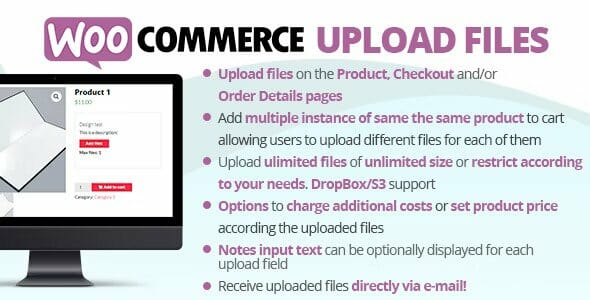
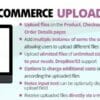

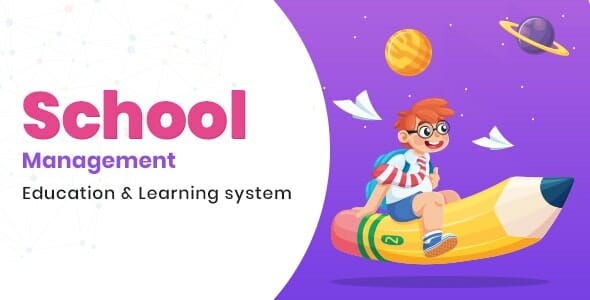
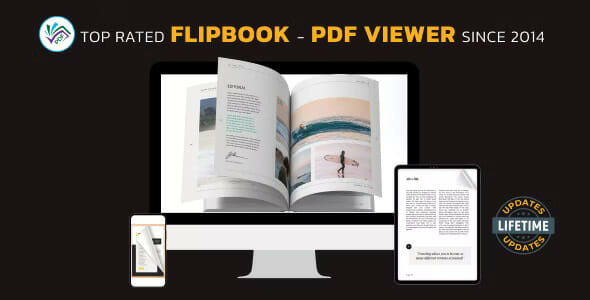
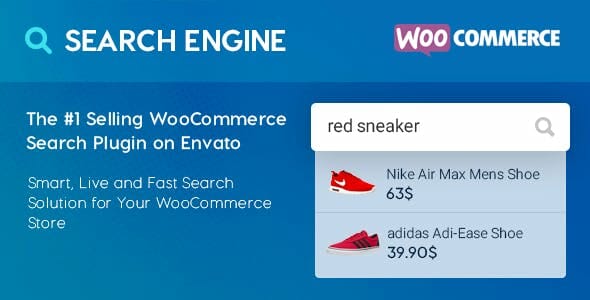
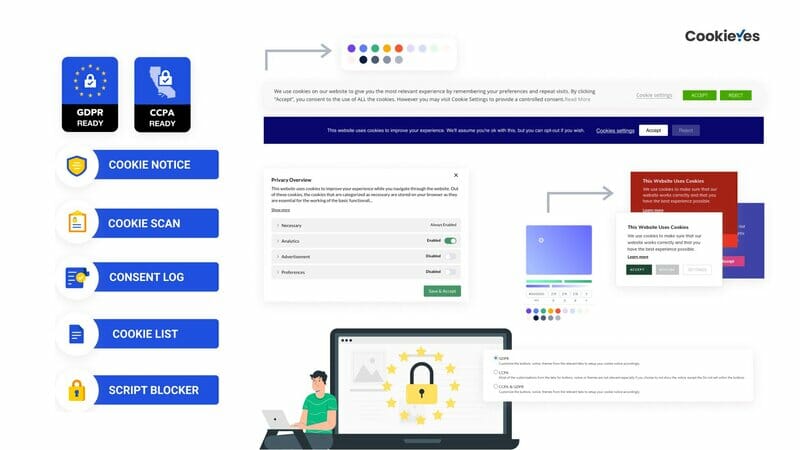
User Reviews
There are no reviews yet.