$ 54.00 Original price was: $ 54.00.$ 3.49Current price is: $ 3.49.
OryMai
- Description
- Disclaimer
- Reviews
Simple Custom CSS and JS PRO
Simple Custom CSS and JS PRO – Get full control over the design and functionality of your WordPress site
Essential for WordPress professionals
As a WordPress web developer you definitely encountered at least one of the following situations:
Customizations
Did you ever customize a plugin to fit the theme and you wanted to keep the customizations during theme and plugin updates?
Just quickly
Did you ever “just want to try this quickly” and you didn’t feel like digging into the theme’s files and then upload them with FTP?
Get Approval
Did you ever need to get your customer’s or co-worker’s approval for changes before you make the changes live?
Limit Pages
Did you ever want to add custom CSS or JS only on specific pages?
Simple Custom CSS and JS PRO Features!
Apply only on certain URLs
By default the code is applied on the entire website. Use this feature to restrict the pages on which the code shows up. For example, the settings from the left screenshot will apply the code on the entire website, except on the pages with the URL containing the word “category”. With Simple Custom CSS and JS PRO You can add further constrains to match exactly the pages you want.
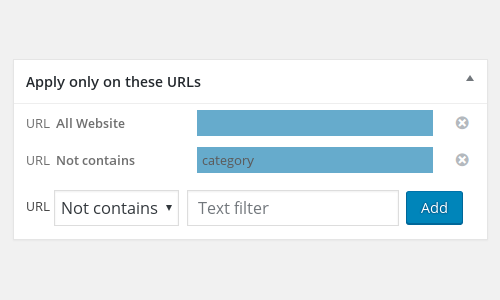
Network wide custom CSS/JS/HTML codes
On multisite WordPress installations any custom CSS/JS/HTML code written in the main subsite can show up on all the other subsites, if the “Apply network wide” option is enabled. The Simple Custom CSS and JS PRO plugin needs to be activated on all the subsites where you want the custom code to show up, but the license key doesn’t need to be activated on each of the subsites for this functionality to work.
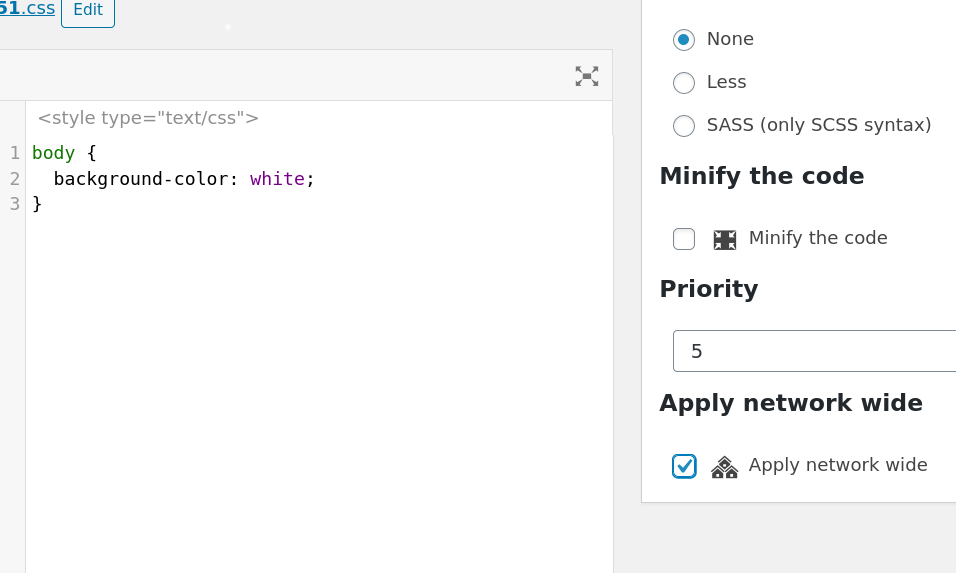
Add shortcodes
Any custom HTML code can be placed in the page’s header, the footer or, if given an id, it can be used as a shortcode in a page/post or in a text widget. The shortcodes also accept variables, so the same shortcode can be shown in several places on your website with slight modifications. In a multisite WordPress installation a shortcode defined in the main subsite with the “Apply network wide” option enabled can be used in any other subsite.
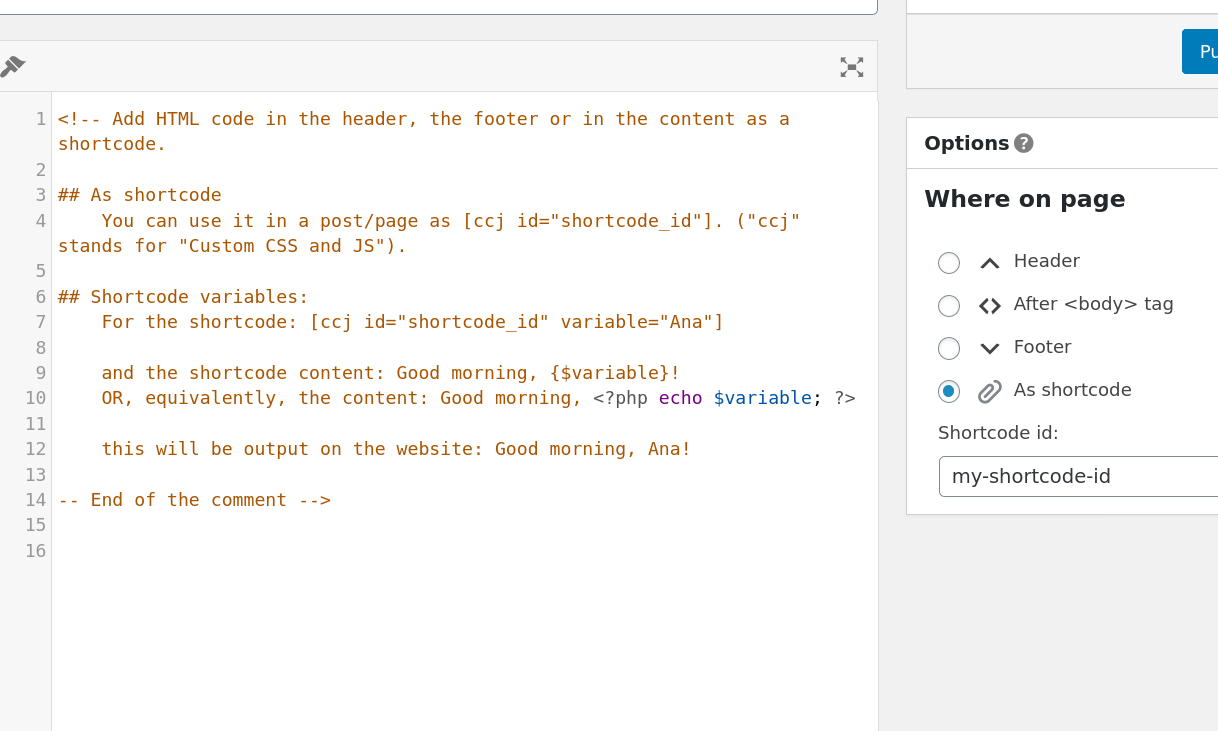
Preview the code changes
With Simple Custom CSS and JS PRO You can check how the website looks like before you save the code and apply the changes live. By clicking on the Preview Changes button, a preview page will be opened in a new tab. The generated URL in the new tab can be shared with your co-workers or your customers, so you can ask their opinion about the changes before making them live.
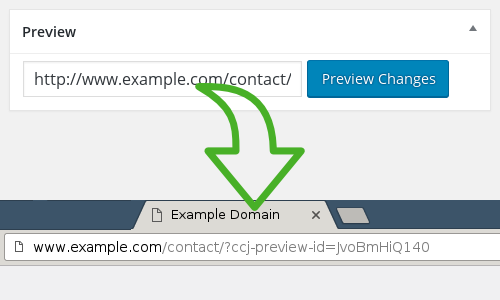
Revisions
Keep a history of all the changes done to the CSS and JS codes along with the options, the date and the user who has done the changes. You can compare any two individual revisions to see what was added, what remained unchanged and what was removed.
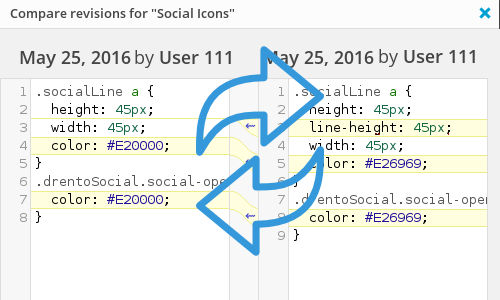
Use Sass or Less Preprocessors
Get professional with CSS by adding nested rules, variables, mixins, selector inheritance, mathematical or logical calculations … If you already write in Sass or Less then you know the plentitude of advantages.
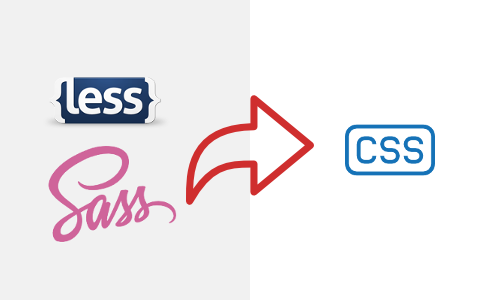
Minify the CSS and JS codes
Reduce the size of your codes so your website stays sleak and loads fast. In a survey of ten top U.S. web sites, minification achieves a 21% size reduction.
(Noted in Best Practices for Speeding Up Your Web Site from Yahoo)
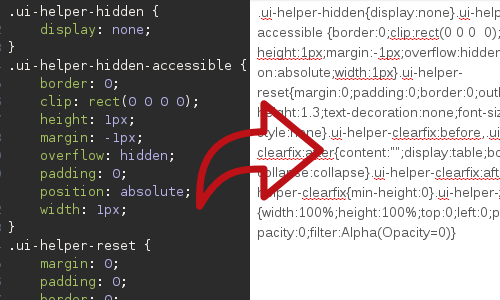
Export and Import CSS and JS codes
These are your codes; you can do whatever you want with them. If you want to reuse the code in another WordPress installation, you can simply export the code along with all the metadata (options, preview URL, URL restrictions, except the revisions).
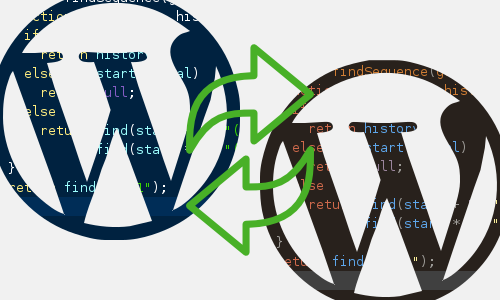
> This product is intended for testing purposes only. To respect the original developer, we still recommend you to purchase the original product through the official sales site.
> 100% Clean Files & Free From Viruses & Free From Malware
> Unlimited Use
> Instant Download

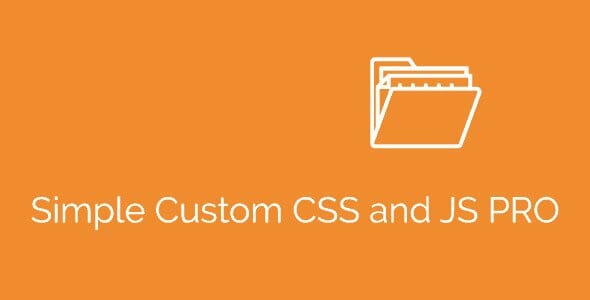



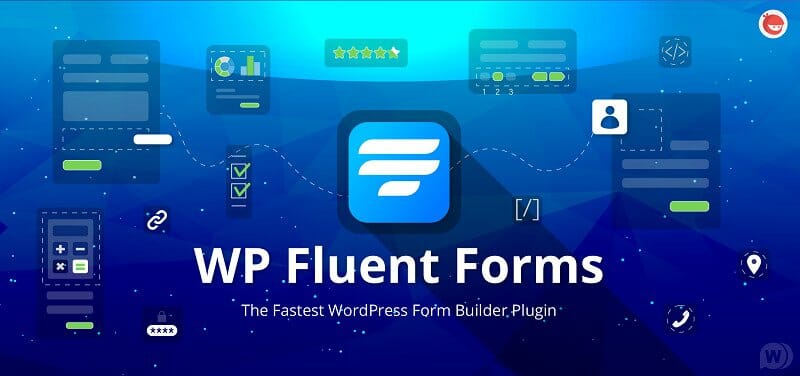
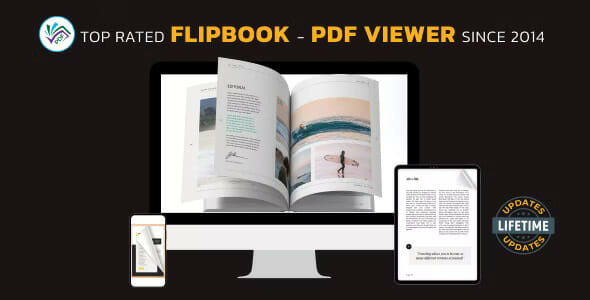
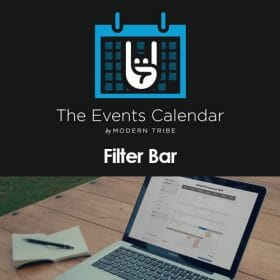
User Reviews
There are no reviews yet.