$ 35.00 Original price was: $ 35.00.$ 3.49Current price is: $ 3.49.
OryMai
- Version: 1.3.1
- Last Update: August 29, 2023
- Description
- Disclaimer
- Reviews
This add-on provides you with a dedicated page for each of the location. You can have a list of locations wherever you like, using the shortcodes. Using different options, you can have various features for your shortcode. In addition to that, you can list those events specifically related to these locations under the shortcode.
In order to install these add-ons, please read this guide: link
Be aware the the minimum version required for using these add-ons is 5.12.5.
After installation, you will see a new menu in MEC’s settings. In the pictorial guide below, you can see the explanations under each image.

1- Single Page:
Here you should select a page with a specific shortcode (selecting destination page). This page is actually empty, but when you click on the title link of the location, you will be redirected to it. So make sure it is maintained. This page must include the [advanced-location-single-public] and public shortcodes. This page has been automatically activated after installation. You can change the default title of this page.
2- Shortcodes’ default view:
Shortcodes have different options. Their usage has been explained later. If you do not set any options for the shortcodes, they will function as default.
Note: Details link includes three options:
- Force Website Link: Force Loaded from Website Filed.
- Force Single Page: Force Loaded from Auto Single page.
- Priority Website on input: On input website field loaded from website field, then loaded on single page
3- Available Shortcodes:
In these add-ons there are three types of shortcodes:
- Single: For showing a single event with its properties.
- List: For showing all the available items.
- Featured: For showing those items with checked featured value.

How to use shortcodes:
In order to use the shortcodes, you just need to copy and paste the code in the specific page.
The shortcode’s main template has been designed in [location-list] format. If you do not set the options for the shortcode, it will automatically use the default ones.
Each option functions individually on the main shortcode, like an ID. In the shorcde (which is like this: id=”{SPEAKER_ID}), in the {SPEAKER_ID} you should just put a number. This number is available in the taxonomy list.
If, for instance, in order to show load more options, it is as load_more=”{true/false}”, you should out a numerical value in the {true/false} section without the {}. In the end, this option should be like load_more=”false” or load_more=”true”
Note 1: Opening and closing the double quotations is absolutely necessary.
Note 2: Pay attention to the spaces to avoid the shortcode to be broken.
Note 3: You can set no options. So if you omit it completely, nothing would happen.
Note 4: You cannot use one or both of [] in the shortcode.
Note 5: [] means that WordPress will know you have run a shortcode.
Note 6: In order to the features of each location, you should make sure that specific location has content.
Note 7: In order to access the widget, you should go to appearance > widgets menu. Your widget will be shown only if your page builder can recognize it.
Note 8: Showing the map in each item of the location is for when you have set it as featured and you must have Google Map API.
Note 9: The exclude option is for when you want to not show something in the items of the shortcode, e.g. phone number. In order to add more items to be excluded, you can use “,”:.
> This product is intended for testing purposes only. To respect the original developer, we still recommend you to purchase the original product through the official sales site.
> 100% Clean Files & Free From Viruses & Free From Malware
> Unlimited Use
> Instant Download
$ 35.00 Original price was: $ 35.00.$ 3.49Current price is: $ 3.49.
OryMai
- Version: 1.3.1
- Last Update: August 29, 2023




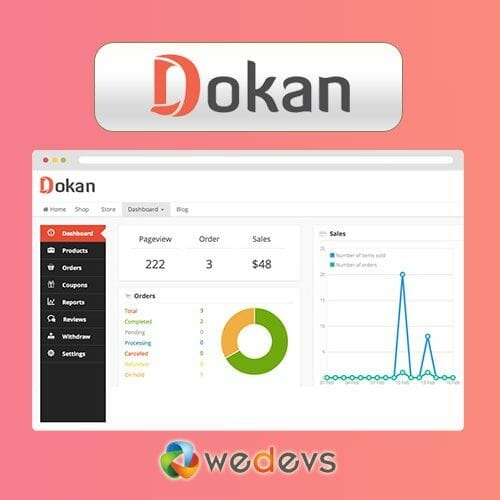

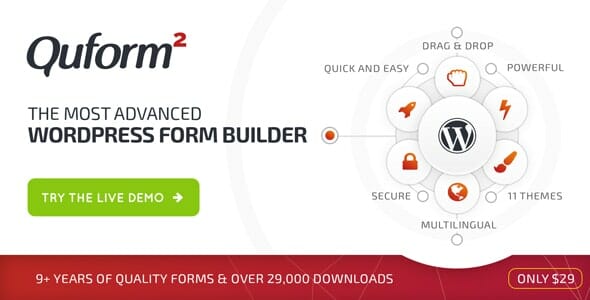
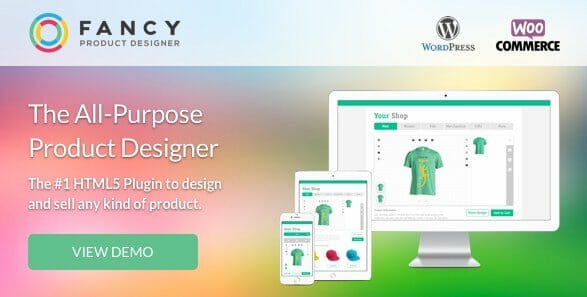
User Reviews
There are no reviews yet.