OryMai
- Description
- Disclaimer
- Reviews
WooCommerce Stripe Gateway
Accept payments with Stripe
The WooCommerce Stripe Gateway allows you to accept payments directly on your store for web and mobile. With WooCommerce Stripe Gateway, customers stay on your store during checkout instead of being redirected to an externally hosted checkout page, which has been proven to lead to higher conversion rates.
WooCommerce Stripe Gateway is a simple way to accept payments online. WooCommerce Stripe Gateway has no setup fees, no monthly fees, and no hidden costs. Hundreds of thousands of businesses—ranging from startups to Fortune 500 companies—rely on Stripe’s software tools to securely accept payments and expand globally.
WooCommerce Stripe Gateway is available to businesses in 40+ countries. With WooCommerce Stripe Gateway, you can accept all major debit and credit cards from customers in every country in 135+ currencies, as well as Apple Pay, Google Pay, and other local payment methods, such as Alipay, iDeal or SEPA Direct Debit.
Why use the WooCommerce Stripe Gateway plugin?
- Accept all major debit and credit cards as well as local payment methods
- Benefit from Stripe Elements, which helps your users input their payment information quickly and correctly at checkout
- Achieve PCI-DSS compliance with Stripe Elements hosted input fields
- Supports Strong Customer Authentication (SCA)
- Optimized for mobile and fast checkout with Apple Pay, Google Pay, and Payment Request API support
- Better detect and prevent fraud with the help of Stripe Radar and 3D Secure
- Easily capture authorizations and process refunds from your WooCommerce Dashboard
- Support recurring payments with various payment methods via WooCommerce Subscriptions
- Get paid within minutes with Stripe Instant Payouts, if eligible.
- Benefit from free updates and new innovative functionality as Stripe launches new features and products
WooCommerce Stripe Gateway Features and benefits
A PCI compliant checkout flow optimized for conversion
The WooCommerce Stripe Gateway plugin utilizes Stripe Elements to provide you with a PCI-compliant checkout experience that works across browsers and devices of all sizes. Stripe Elements is a set of Stripe hosted input fields built with the collective experience of Stripe’s front-end, design, and analytics teams and help your customers input their information quickly and correctly to minimize user error and increase the number of successful payments. Stripe Elements can be customized to perfectly fit into your theme.
Stripe Elements transmits all sensitive data directly to Stripe without passing through your servers so you remain PCI-DSS compliant.
Local payment methods to reach customers everywhere
Customer preferences at the time of checkout vary drastically and supporting local payment methods can significantly increase the likelihood of conversion. With WooCommerce Stripe Gateway, payment methods can be easily activated from your Stripe Dashboard, no secondary contracts or additional plugins necessary. Once you’ve activated a payment method from your Stripe Dashboard, update your WooCommerce Checkout settings to list the payment method on your checkout page.
Payments made with any payment method on WooCommerce Stripe Gateway, including cards, will show up in your Stripe Dashboard, which makes reporting and unified payouts easy.
Instant Payouts
This feature gives you immediate access to your funds. Smooth cash flow or cover unexpected expenses with 24×7 availability!
New Stripe users won’t have access to Instant Payouts until a payment history is established. To check your eligibility, log in to your Stripe account and go to Balance > Payouts and click “Pay out funds instantly.” If you’re not eligible, you can request access at instantpayouts@stripe.com.
WooCommerce Stripe Gateway Quick installation and setup
Setup is easy and with automatic installation, you don’t need to deal with a file transfer or leave your web browser. To get started, log in to your WordPress dashboard, navigate to the Plugins menu and click “Add New”.
After installing and activating the plugin, navigate to your WooCommerce Settings and select the Payments tab. Here you can activate payment methods and modify settings for capture and payment request buttons. You will also be prompted to setup webhooks to ensure Stripe can communicate with your WooCommerce installation.
> This product is intended for testing purposes only. To respect the original developer, we still recommend you to purchase the original product through the official sales site.
> 100% Clean Files & Free From Viruses & Free From Malware
> Unlimited Use
> Instant Download

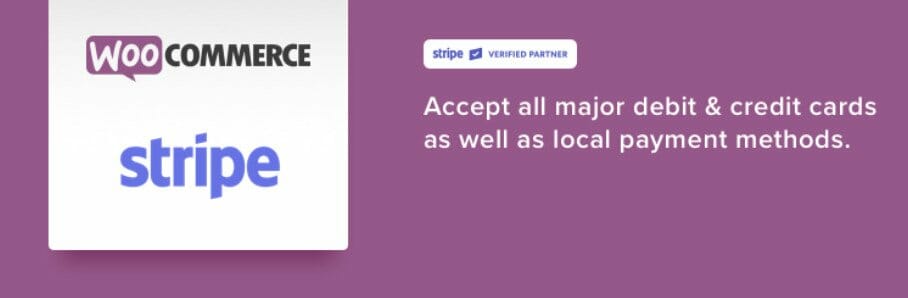
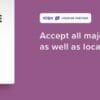

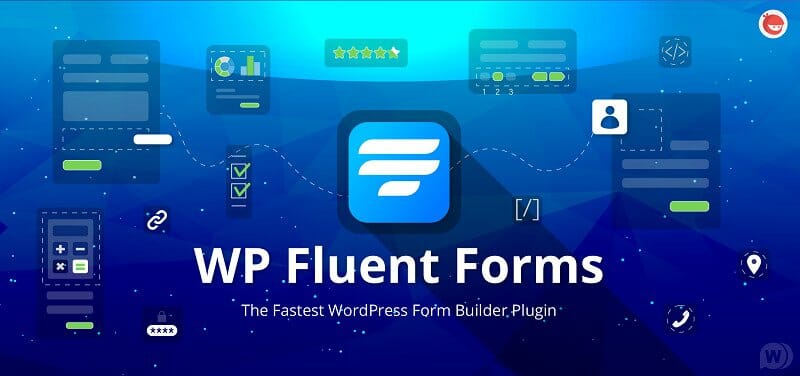
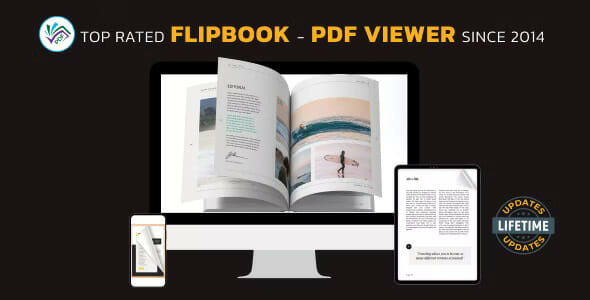
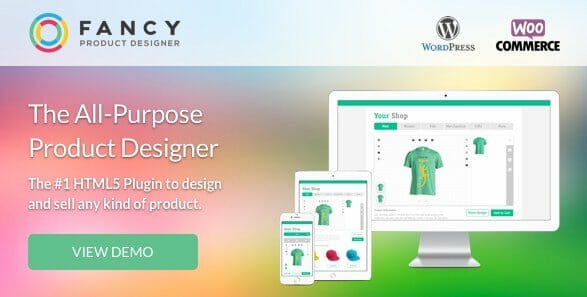
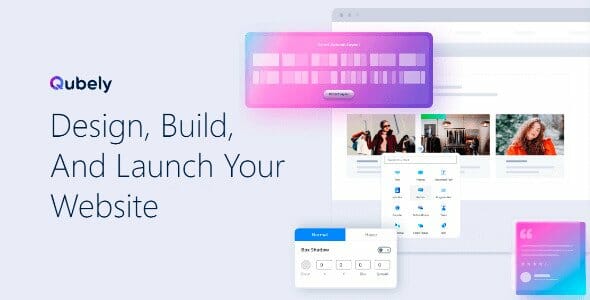
User Reviews
There are no reviews yet.