$ 54.00 Original price was: $ 54.00.$ 3.49Current price is: $ 3.49.
OryMai
- Version: 1.3.0
- Last Update: August 15, 2022
- Description
- Disclaimer
- Reviews
Searchwp Xpdf Integration
SearchWP offers the unique feature of extracting plain text from PDF files uploaded to your WordPress website. Out of the box, SearchWP attempts to do this using only PHP, but due to the complexity and variation of the PDF format that sometimes results in content not being accurately extracted. Enter Xpdf.
Xpdf has a set of command line tools that must be installed on your server in order for this Extension to work. Instructions are included here.
Using the Xpdf Integration Extension you can offload all the work PHP has to do in processing your PDF files to Xpdf’s command line tools, which are extremely fast and accurate when extracting content from your PDFs. After activating the Extension, you will need to follow the installation instructions. Once installed, SearchWP will offload the PDF content extraction process to Xpdf.
Installing Xpdf command line tools
Using this extension you can utilize Xpdf to extract the content from your PDFs.
IMPORTANT: Xpdf command line tools are not provided in this Extension download. You must follow these instructions to download the command line tools and upload them to a non-public (outside your Web root) location.
You can download the Xpdf command line tools for both Windows and Linux at http://www.xpdfreader.com/download.html.
Installation
Once you have downloaded the command line tools for your server type:
- Extract
xpdf-tools-linux-4.03.tar.gz(the version number may be different) - Upload the
pdftotextbinary (found in either thebin32orbin64directory after extracting, depending on your server architecture) to a non-public location, outside your Web root - Upload the
pdfinfobinary (found in either thebin32orbin64directory after extracting, depending on your server architecture) to a non-public location, outside your Web root - Ensure that both
pdftotextandpdfinfohave execute permissions for the PHP user on your server
The last step is to tell SearchWP Xpdf Integration where you installed pdftotext and pdfinfo. To do this:
Add the following to your SearchWP Customizations plugin, replacing /path/to/pdftotext with the actual path to the pdftotext and pdfinfo binaries (not the folder) on your server.
// Tell SearchWP the location of the pdftotext binary.
add_filter( 'searchwp_xpdf_path', function() {
return '/home/johndoe/pdftotext'; // Full absolute path to the binary NOT A FOLDER, NOT A URL.
} );
// Tell SearchWP the location of the pdfinfo binary.
add_filter( 'searchwp_pdfinfo_path', function() {
return '/home/johndoe/pdfinfo'; // Full absolute path to the binary NOT A FOLDER, NOT A URL.
} );That’s it!
See also: Adding PDF password support
Manually Testing Xpdf Integration
After uploading and activating the Xpdf Integration Extension and defining your path to pdftotext, you can manually confirm that Xpdf text extraction is working as expected on specific PDFs uploaded to your Media library. Begin by going to the SearchWP Settings screen (Settings > SearchWP) and find the Xpdf Integration link in the Extensions on the SearchWP settings screen.
On the Xpdf Integration Testing screen, you can enter in the ID of the PDF you’d like to test:
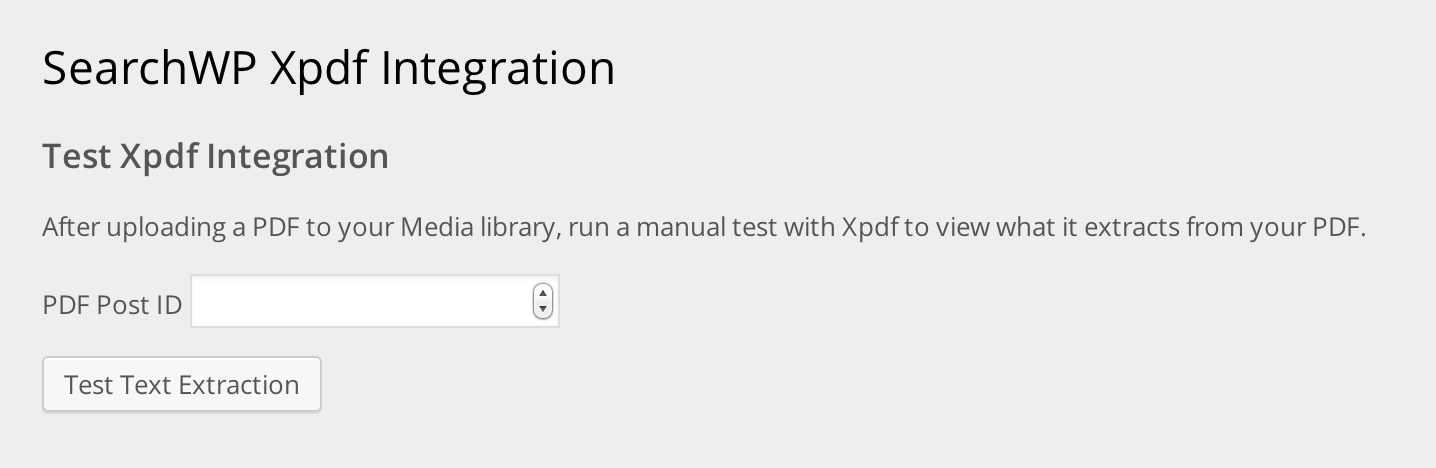
The ID can be found by navigating to your Media section and then clicking the Edit link of your PDF, the ID will be in the URL, followed by post=
After submitting a valid ID you will be given a detailed log of the steps taken by the Xpdf Integration Extension as well as any failure points that may have occurred. You’re also shown the exact content Xpdf extracted from the PDF:
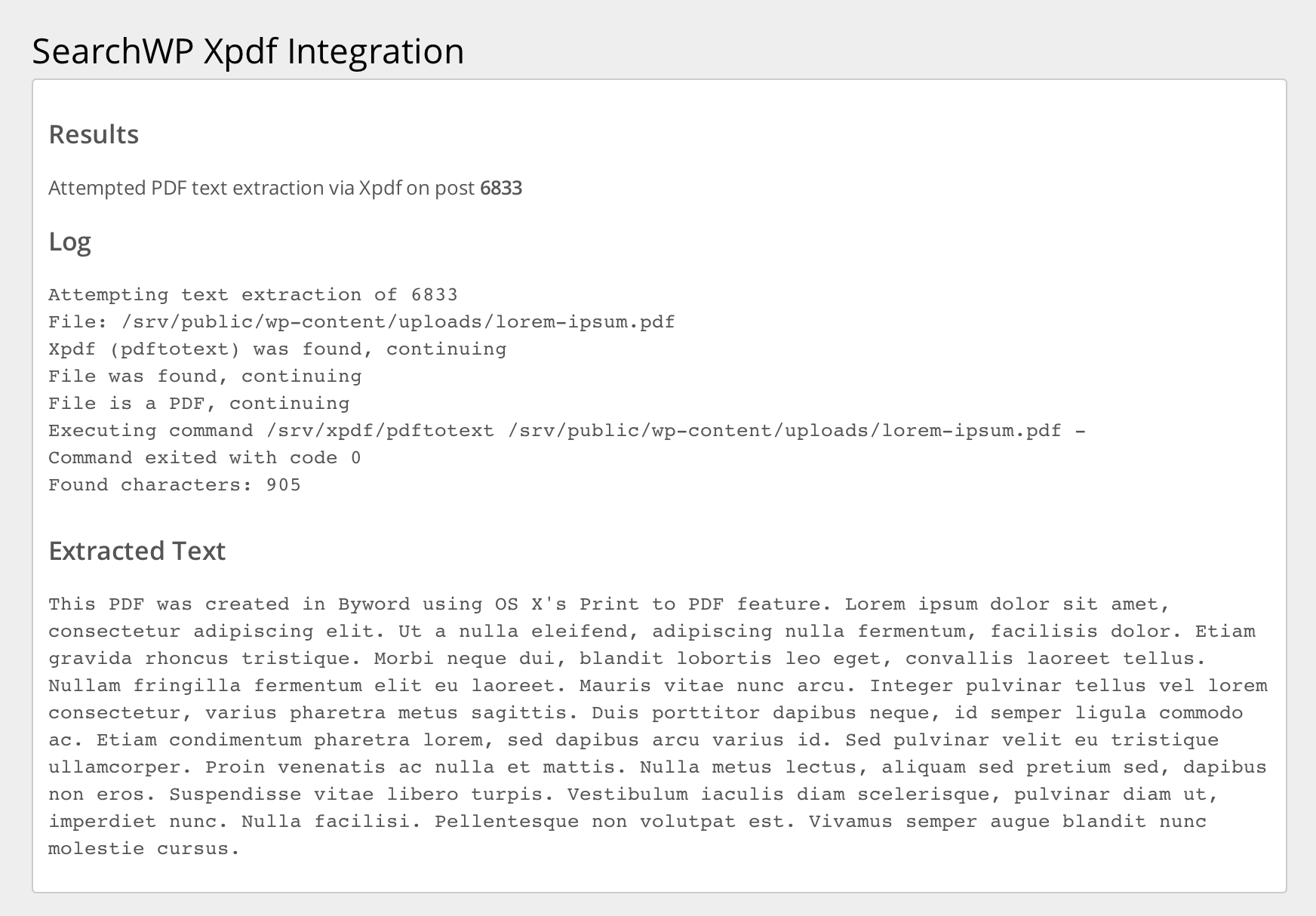
If the log displays a point of failure, please include that in any support requests you submit.
> This product is intended for testing purposes only. To respect the original developer, we still recommend you to purchase the original product through the official sales site.
> 100% Clean Files & Free From Viruses & Free From Malware
> Unlimited Use
> Instant Download

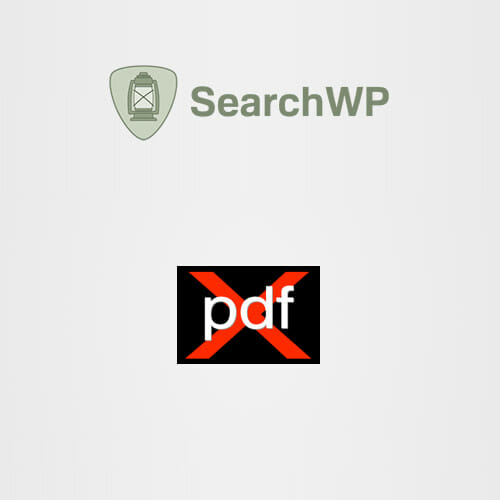
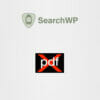


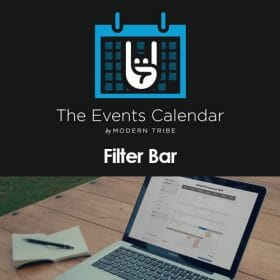
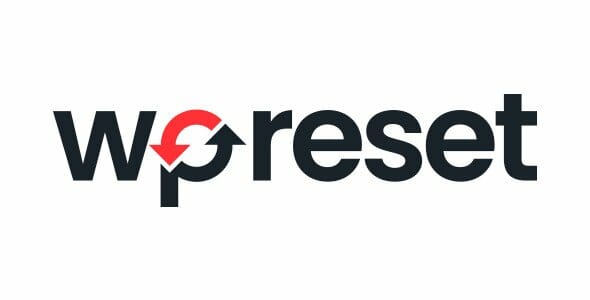
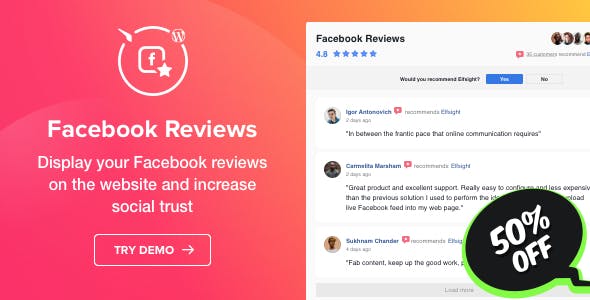
User Reviews
There are no reviews yet.