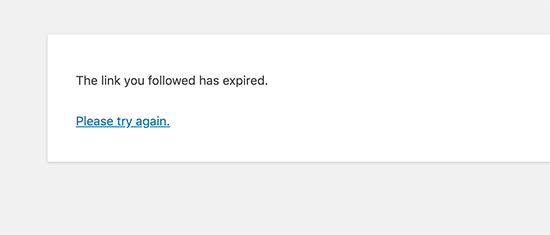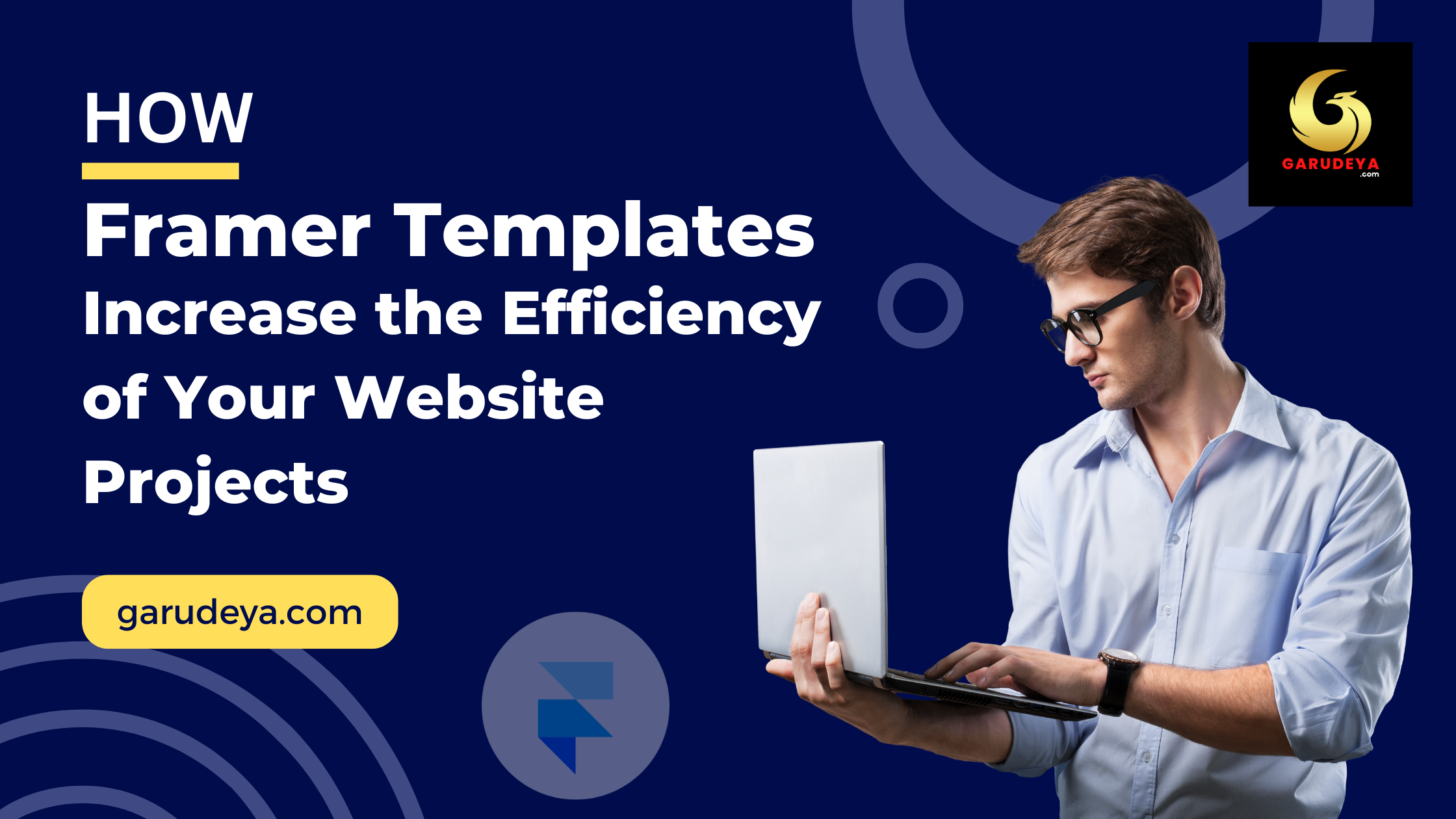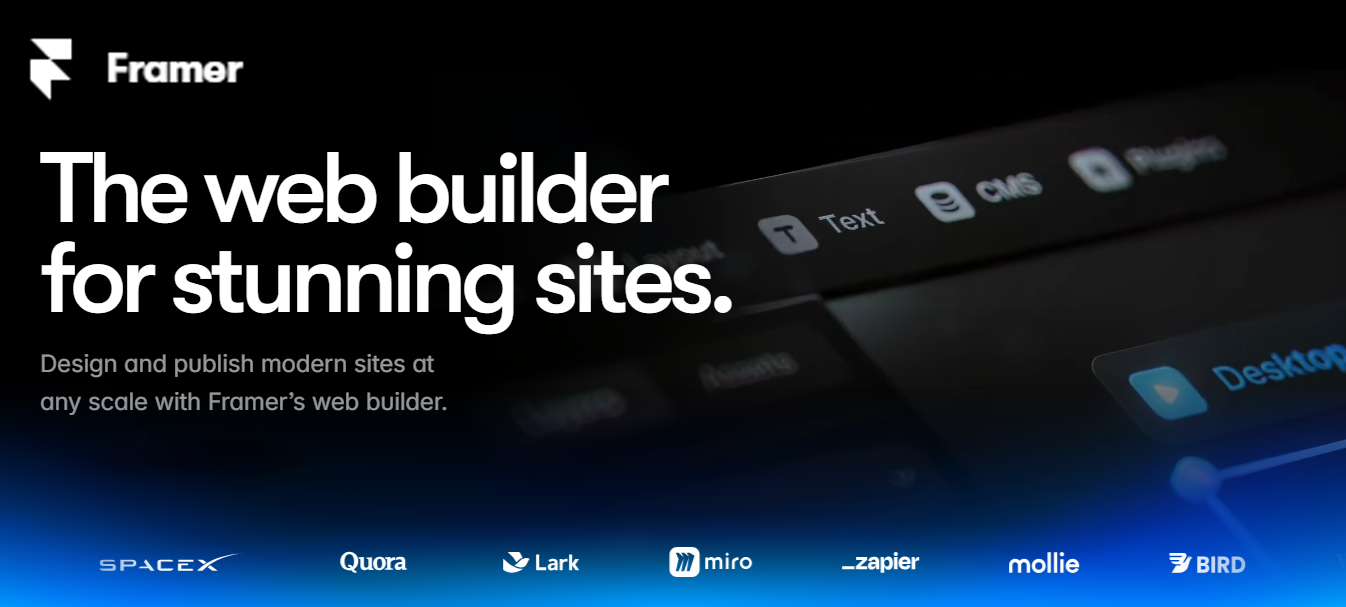This guide covers issues you may have with an Elementor Template kit not importing as expected. The most common causes are your theme, a missing or conflicting plugin, or missing assets in your kit.
The below guide assumes you have the Envato Elements plugin installed and active to import and manage your Template Kits but the solutions are the same if you are using the Template Kit Import plugin. Make sure you are installing your kit using this plugin and not directly importing templates to Elementor.
Are all of the required plugins installed?
Templates may load with missing elements, sections or features if a required plugin is not active in WordPress. Kits include required plugin activation after Import. Here’s how you can make sure requirements are loaded:- Go to Elements > Installed Kits, choose your kit and check for the Install Requirements button at the top.
- If you see the button, click it to activate the kit’s required plugins.
-
- Note: Some kits require Elementor Pro, which is a premium upgrade for the Elementor page builder and not included in the kit. This will be noted on the kit description and sidebar.
-
- Click Import Template on the Global Kit Styles template. This template includes all of the colors and font settings for your kit. Older kits may not include Global style support – make sure the item description notes Elementor 3.0 support. Kits without Global style support will still include styling, but your theme may be overriding (explained next).
- Click Import Template on the template that was missing elements to import it again, then click View to open it in the builder. The missing elements should now appear if a missing addon was the cause.
- If issues persist, continue:
Is the layout ok, but just the colors and fonts are wrong?
If colors and fonts don’t look right, your theme may be overriding some styles in the kit, or the kit styles aren’t loading.- First, try simply reloading the builder/refreshing the page. If this solves it, avoid opening too many templates at the same time in different browser tabs (wait for one to fully load before opening the next one).
- Go to Elements > Installed Kits in WordPress and click View Template Kit on your kit.
- Click Import Template on the Global Kit Styles template (the first one on top-left)
- Go to Elementor > Settings and ensure ‘disable default fonts’ and ‘disable default colors’ are both checked and Save. Now view your template – it should load with the newly imported styles.
- If issues persist, Go to Elements > Settings and locate the Global Kit Styles drop-down and ensure your kit is selected there and Save. If your kit does not have a Global Kit Style template, set this to Default to remove any previously loaded styles.
- Return to the Elements > Installed Kits listing and click View Template on your template to load it in the builder.
- If that didn’t solve it, you may need to investigate your active theme or plugins to ensure they are not using font and color settings that override. If in doubt, check Appearance > Customize first or switch your theme to Hello Elementor to troubleshoot.
- Kit styles can be found under Site Settings in the builder by clicking the gear icon at bottom-left. See Troubleshooting Layout Issues on Elementor’s website for further help.
The page content is squished but otherwise OK:
While our kits should import seamlessly into any theme that supports the Elementor page builder, your theme may include other features that override the kit’s styles or page settings.- Go to Templates > Saved Templates and locate the template you’re trying to customize
- Hover over the title and choose Quick Edit
- In the Template drop-down, ensure the correct template type is selected
- Elementor Full Width is for pages that need a global header or footer
- Elementor Canvas is for pages without a header or footer, or which include the header and footer in the layout
- Click Update
- Open this template in the builder to see if that solved it. IF not:
- Go to Appearance > Themes and search for Hello Elementor and click Install. When complete, click Activate.
- Return to the template list and open your template in the builder. If this solved it, your previous theme may need additional configuration to work well with elementor pages.
Template Imports but all the images are missing
This can happen when there are issues or limitations on your host that prevent the assets from importing to your media library. Limitations can include file size, folder permissions, restrictive script configurations, firewalls or cloud image services like Cloudflare. or plugins running on your site that interfere with image handling.Step 1: Check your plugins
- Go to Settings > Permalinks, ensure Post Name is selected then click Save to regenerate your urls.
- Go to Plugins and ensure all plugins are updated, especially Elementor Pro if used.
- Deactivate all plugins other than Elementor/pro and the Envato Elements plugin, then click Elements > Installed Kits in your WordPress menu and try importing the kit template again.
- If issues persist, continue:
Step 2: Check your server limits
Server limitations are the most common cause of import failures and are usually a symptom of slow or shared hosting.- Go to Elements > Settings and scroll down to Server Limits and make note of any red notices there, then click the Clear Cache and Reset button below that.
- Red notices indicate limitations that may prevent smooth operation of WordPress functions, not only importing templates. Things like low memory or low upload file size will cause issues with your media library, plugin updates or other plugin functionality in the long term. You’ll need to contact your web host for assistance with tuning your configuration to best support WordPress which may include PHP updates, file upload limit increases, or resource increases. For best results, we recommend using a WordPress managed host that is familiar with WordPress requirements.
SaveSavedRemoved 0
Related Articles
We will be happy to hear your thoughts