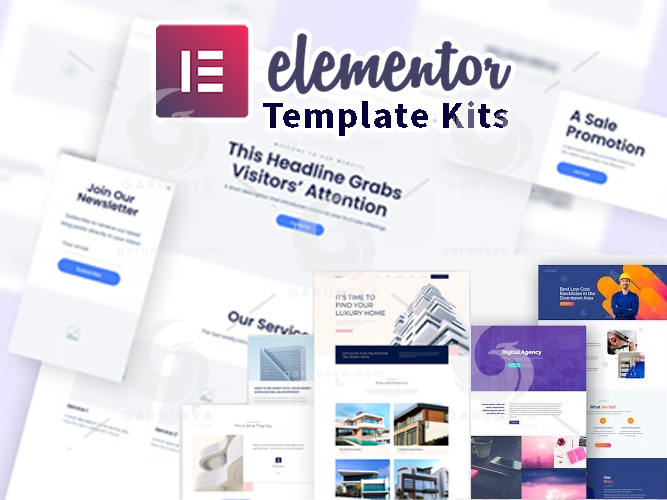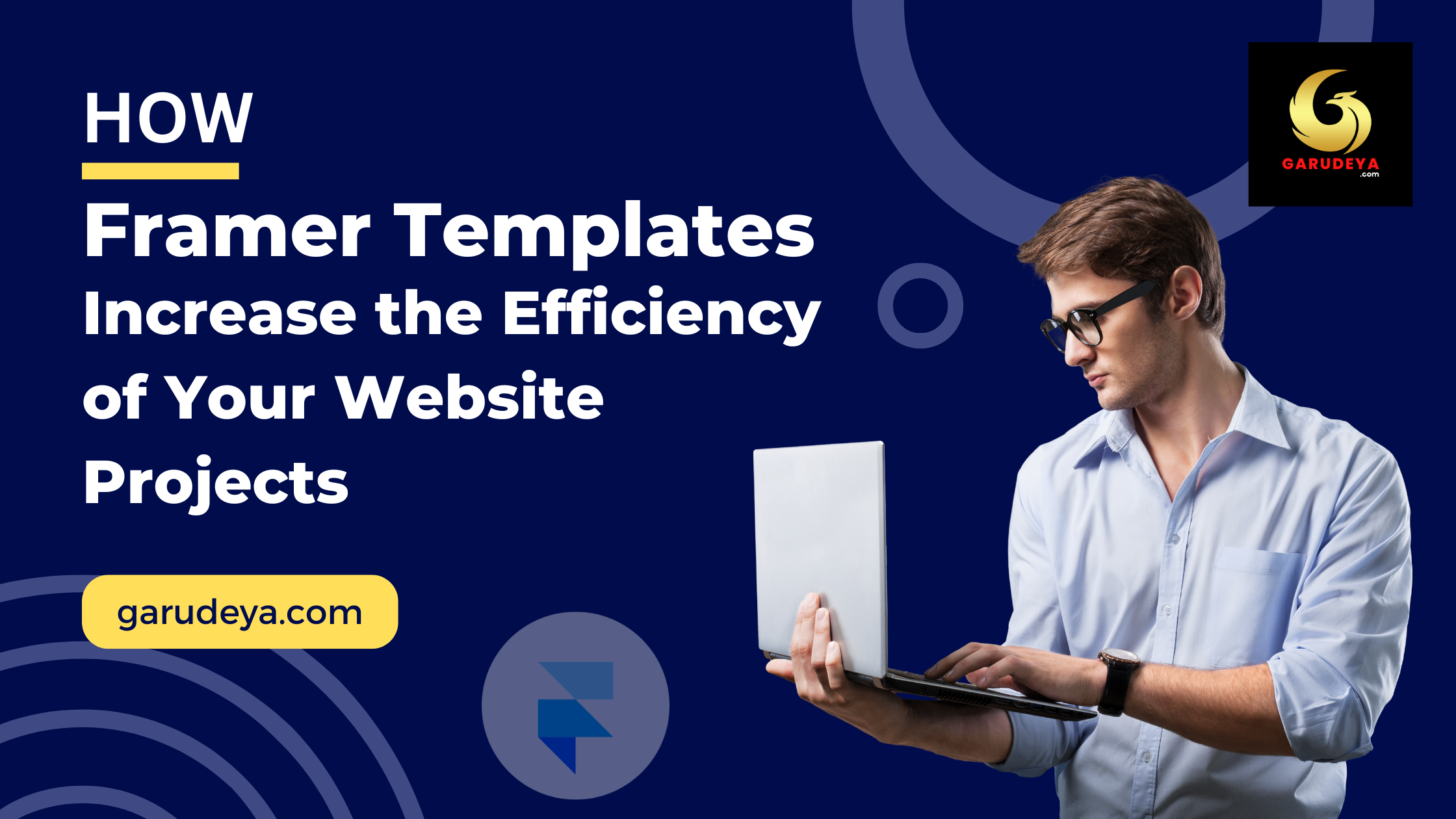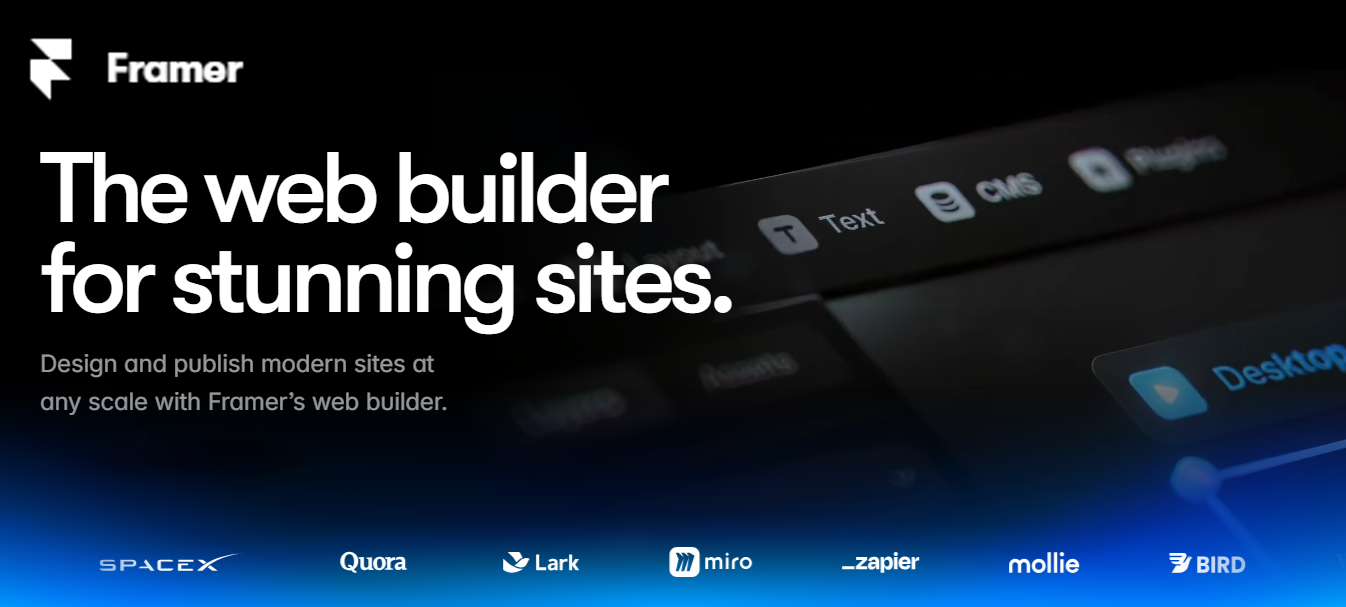Install WordPress on Your Local Computer in MINUTES with LocalWP (Beginner-Friendly)
Ever dreamt of building stunning WordPress websites without the hassle of complex server setups? Well, dream no more! This beginner-friendly guide will show you how to Install WordPress on Your Local Computer in MINUTES using the amazing LocalWP software.
LocalWP takes the pain out of local WordPress development, allowing you to create and test websites entirely on your own computer. This is a game-changer for beginners and experienced developers alike.
Why Install WordPress Locally?
There are many benefits to installing WordPress locally, including:
- Safe Testing: Experiment with themes, plugins, and code modifications in a risk-free environment without affecting your live website.
- Offline Development: Work on your website anytime, anywhere, even without an internet connection.
- Faster Workflow: Local development offers lightning-fast speeds compared to working on a remote server.
- Easy Collaboration: Share your local development environment with teammates for seamless collaboration.
Who Should Use LocalWP?
LocalWP is perfect for anyone who wants to develop or manage WordPress websites:
- Beginners: This intuitive software makes it easy to get started with WordPress development without complex configurations.
- Developers: LocalWP provides a powerful and efficient environment for building and testing custom themes and plugins.
- Agencies & Freelancers: Manage multiple client websites efficiently with LocalWP’s user-friendly interface.
What is LocalWP?
LocalWP is a desktop application that creates a local server environment on your computer. This allows you to run WordPress and other web applications just like you would on a remote server. LocalWP is incredibly user-friendly and requires no coding knowledge, making it perfect for beginners.
Ready to Get Started? Let’s Install WordPress Locally!
Step 1: Download and Install LocalWP
Head over to the LocalWP website (https://localwp.com/help-docs/getting-started/installing-local/) and download the appropriate version for your operating system (Mac, Windows, or Linux). Once downloaded, follow the on-screen instructions to install LocalWP on your computer. This is a quick and straightforward process.
Step 2: Create a New Local Site
Open LocalWP and click on the “Create a new site” button. Give your new site a recognizable name (e.g., “My First Local Site”). You can leave the advanced options for now and click “Continue.”
Step 3: Choose Your Server Environment
LocalWP recommends using the “Preferred” environment settings, which are perfectly suitable for most beginners. This option will automatically configure the ideal server setup for running WordPress. Click “Continue” to proceed.
Step 4: Set Up Your WordPress Site
Now, it’s time to configure your WordPress website. Enter a username, password, and email address for your new WordPress installation. These credentials will be used to access your WordPress admin dashboard later. LocalWP offers the option to create a multi-site environment, but for now, leave this option unchecked and click “Add Site.”
Step 5: Access Your Local WordPress Site
LocalWP will automatically set up your WordPress website. Once complete, you’ll see a notification with details about your site, including the local domain name. Click the “Admin” button to access your WordPress admin panel in a new browser window. Congratulations, you’ve successfully installed WordPress locally!
Exploring Your Local WordPress Site
Your local WordPress website looks and functions just like a regular WordPress installation hosted on a remote server. You can now explore the dashboard, install themes and plugins, and start creating amazing content.
Additional Tips for Using LocalWP
- Importing Content: If you have an existing website, you can import your content and settings to your local WordPress installation using migration plugins.
- Developing Themes and Plugins: LocalWP is an excellent environment for developing custom themes and plugins. Test your code changes locally before deploying them to your live website.
- Managing Multiple Sites: LocalWP makes it easy to manage multiple WordPress websites on your computer. Simply create new sites with different configurations to suit your needs.
By following these steps and leveraging the power of LocalWP, you can unlock the world of local WordPress development. This beginner-friendly approach empowers you to build stunning websites efficiently and safely, all from the comfort of your own computer.
View More Tutorials click here