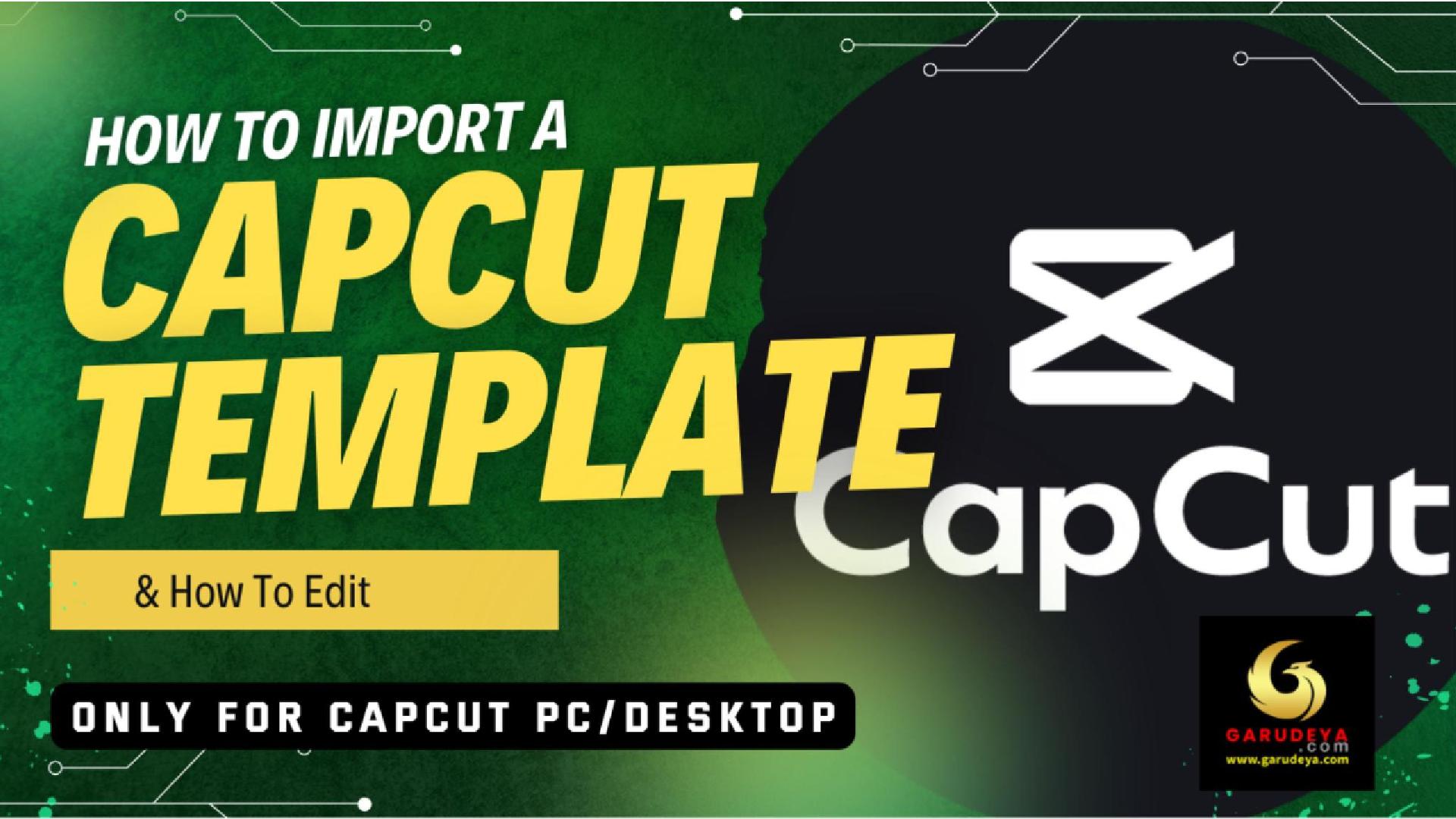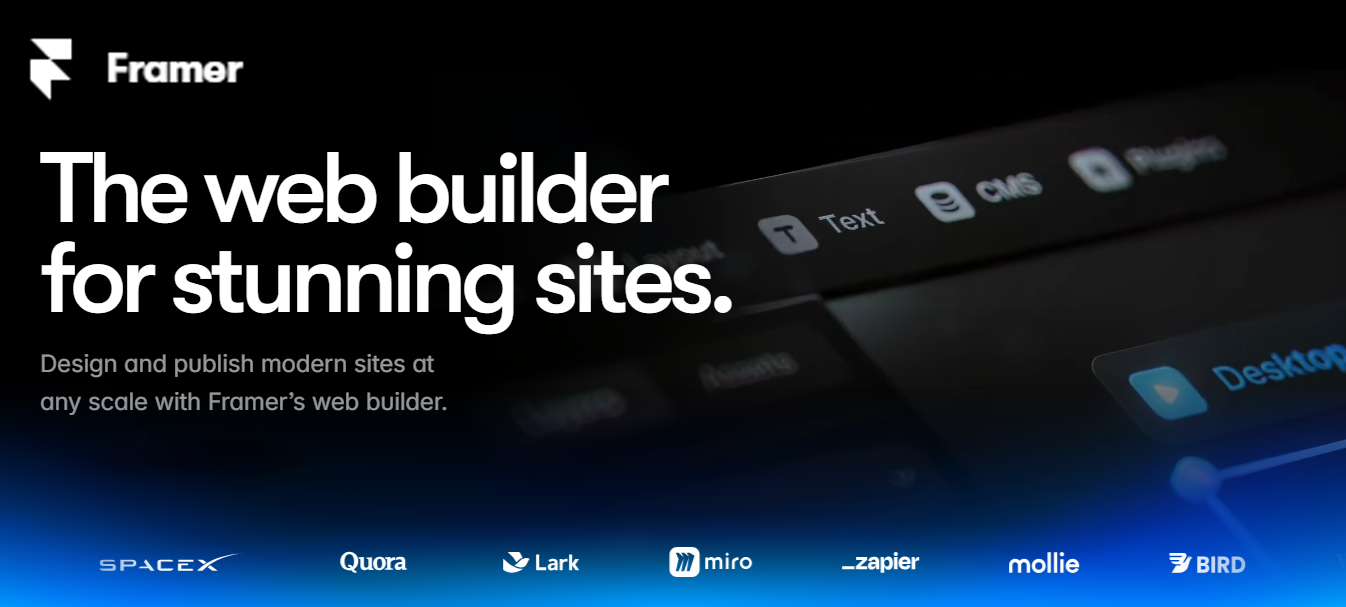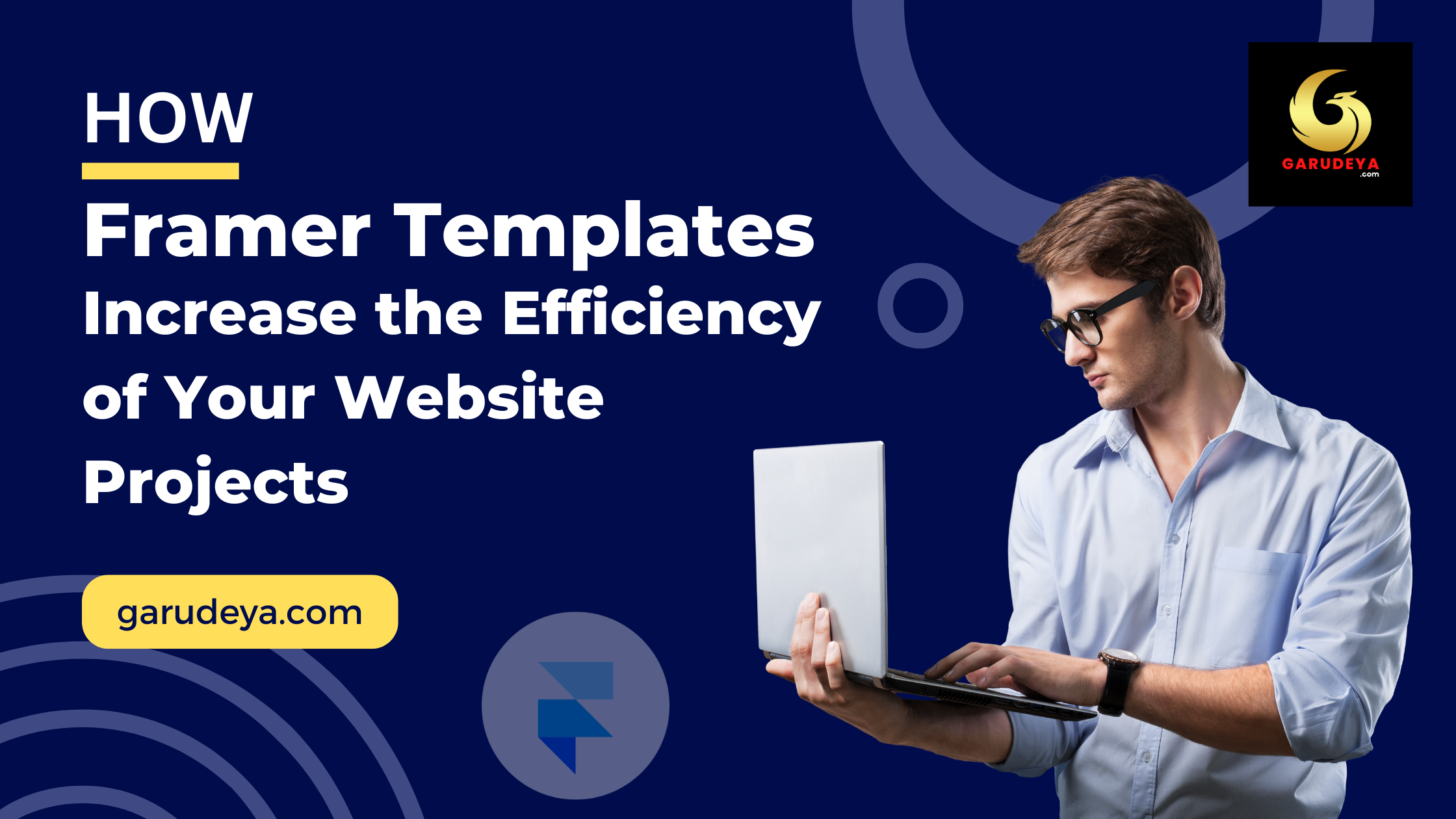How to Import Capcut Preset from Garudeya.com and How to Edit on PC/Desktop
Are you looking for a seamless way to import Capcut preset and start editing professional-quality videos on your PC or desktop? Look no further—this guide will walk you through how to import Capcut preset from Garudeya.com and how to edit on your PC/Desktop, unlocking endless creative possibilities with ease. If you’re tired of trying to create stunning video edits on mobile and crave more control, better precision, and a smoother workflow, transitioning to desktop editing with Capcut is the answer.
Many users struggle with the limitations of editing videos on their phones. The small screen, limited tools, and lack of flexibility can make it difficult to create the content you envision. Whether you’re a content creator, social media influencer, or simply someone who loves editing videos, you might have asked yourself, “How can I use Capcut on my desktop to create higher-quality, professional-looking videos?”
This article will show you how to import Capcut Preset from Garudeya.com, the go-to source for trending preset, and use them on your PC or desktop. Plus, we’ll reveal the benefits of using Capcut on desktop vs. other video editing software. You’ll never feel limited by mobile editing again, and you’ll have the tools to make viral-worthy content in no time.
Why Transition from Mobile to Desktop Video Editing?
Mobile video editing apps like Capcut are great for quick edits, but if you’re serious about content creation, desktop editing offers far superior precision, speed, and versatility. The PC version of Capcut allows you to leverage advanced tools with more creative freedom, enabling you to produce professional-grade videos.
Now, let’s dive into the process of importing Capcut templates from Garudeya.com and editing them on your desktop for flawless, high-impact content.
How to Import Capcut Preset from Garudeya.com
Capcut preset are a lifesaver when you’re short on time or need inspiration for your next video. Garudeya.com is an excellent source for trending and high-quality Capcut preset that can elevate your content to the next level. Here’s how you can easily import presets and begin editing on your PC.
Step 1: Access Garudeya.com
First, head over to Garudeya.com. This platform features a wide selection of pre-designed Capcut Presets that cater to various themes like fashion, vlogging, travel, and more. Their user-friendly interface makes it easy to find a template that suits your needs.
Step 2: Browse for Your Desired Preset
Once on Garudeya.com, browse through the selection or use the search bar to find the preset you’re looking for. Whether you want a trendy TikTok template or a cinematic vlog intro, Garudeya.com offers a variety of options tailored for different types of content creators.
Step 3: Download the Template
After selecting your desired template, click the download button. You’ll receive a link or a file, depending on how the template is formatted for Capcut. Most templates come with instructions on how to import them into Capcut.
Step 4: Import the Template into Capcut on PC/Desktop
-
Launch Capcut: Open Capcut on your desktop. If you haven’t already downloaded the PC version, visit Capcut’s official site and download the latest version for PC or Mac.
-
Import the Template: After launching Capcut, click on the “Import” button at the top of your project panel. Locate the template file you downloaded from Garudeya.com and click “Open.”
-
Apply the Template: Once imported, you’ll see the template appear in your media library or timeline. You can now customize it by replacing the placeholder media with your own video clips, images, and music.
Step 5: Start Editing
Once the template is imported, you’re ready to start editing! Customize the text, transitions, music, and visual effects to fit your style or brand. The beauty of using Capcut on a PC or desktop is the enhanced flexibility and precision you get compared to mobile editing.
Key Features and Benefits of Capcut Desktop/PC Compared to Other Video Editing Software
Now that you know how to import templates, let’s explore why editing on Capcut’s desktop version is a game-changer. When compared to other video editing software like Adobe Premiere Pro, Final Cut Pro, or DaVinci Resolve, Capcut offers a unique set of benefits that make it the go-to option for many content creators.
1. User-Friendly Interface
While many professional-grade video editors have steep learning curves, Capcut’s desktop version stands out for its intuitive, user-friendly interface. It’s designed to make advanced editing tools accessible to beginners without compromising functionality. If you’ve used the mobile app, the transition to desktop will feel familiar but even more powerful.
2. High-Quality Effects and Filters
Capcut on desktop comes packed with a range of effects, filters, and transitions that rival high-end editing tools. Whether you’re aiming for a clean, polished video or something with dynamic, eye-catching effects, Capcut delivers. The real-time preview option allows you to see how effects will look without rendering, saving you time.
3. Performance and Speed
One of the most frustrating aspects of mobile editing is the lag or crashing that can occur when handling larger projects. On desktop, Capcut can handle high-resolution files more efficiently. Whether you’re editing in 1080p or 4K, the desktop version of Capcut is built to manage large files and complex projects without compromising speed.
4. No Watermark for Free Users
Unlike other free video editing software, Capcut does not force a watermark on your exports. This is a major plus for creators who are just starting and don’t want their content branded with a software logo.
5. Cloud Integration for Easy File Sharing
Capcut integrates seamlessly with cloud services, allowing you to import and export files across devices. This is especially helpful if you started a project on your phone and want to finish it on your PC, or vice versa. The ability to sync across platforms sets Capcut apart from many competitors.
6. Cost-Effective for Content Creators
Capcut is free to use, making it a perfect option for content creators who are budget-conscious but still need professional-quality tools. While premium video editors like Adobe Premiere Pro come with subscription fees, Capcut offers robust functionality at no cost.
Conclusion: Unleash Your Creative Potential
By learning how to import Capcut preset from Garudeya.com and edit on your PC/Desktop, you’re unlocking the potential to create stunning, high-quality videos with ease. The desktop version of Capcut gives you professional-grade tools without the high costs or complexity of other software. Whether you’re a seasoned editor or just starting, this workflow offers a streamlined, efficient, and highly customizable experience.
So, why wait? Start importing your favorite Capcut templates today and elevate your video editing game on your PC or desktop.